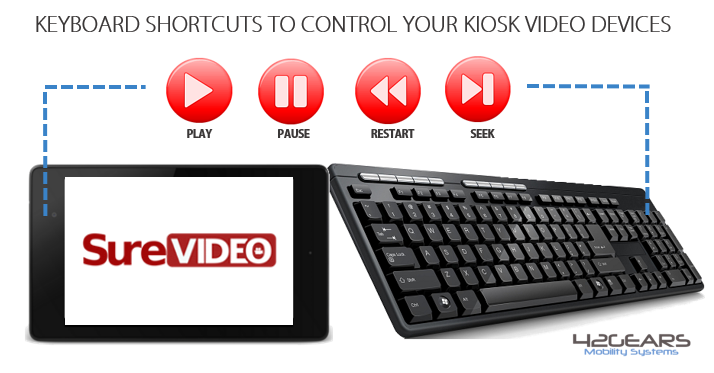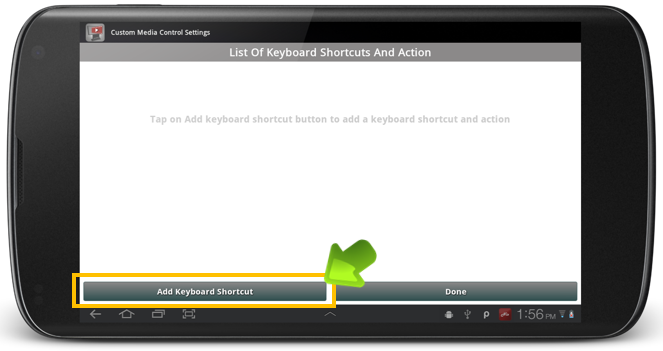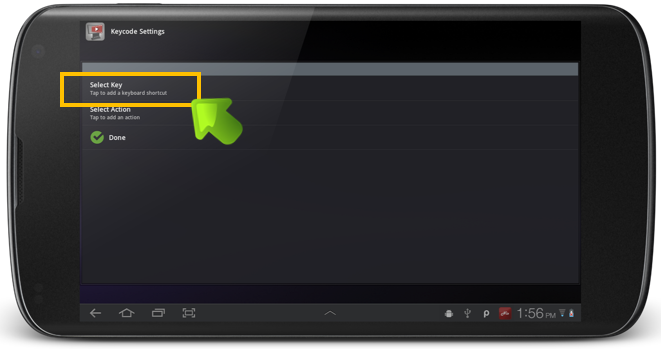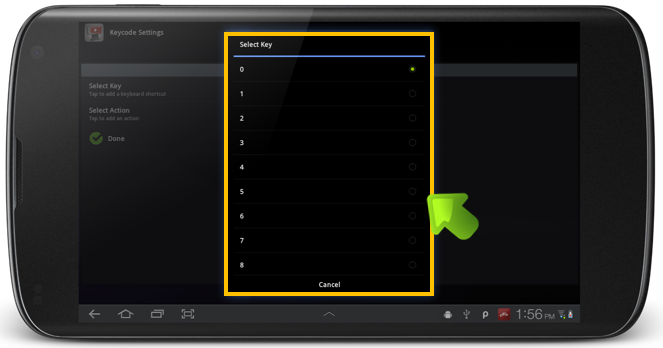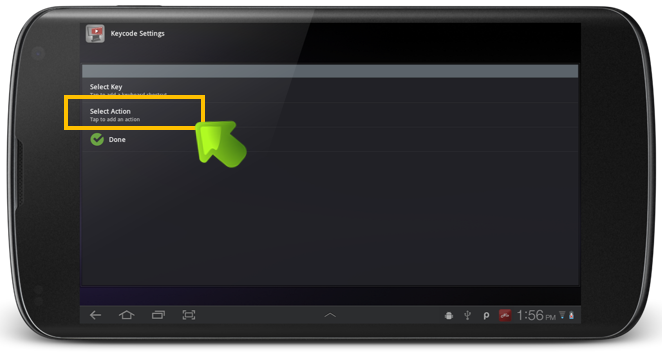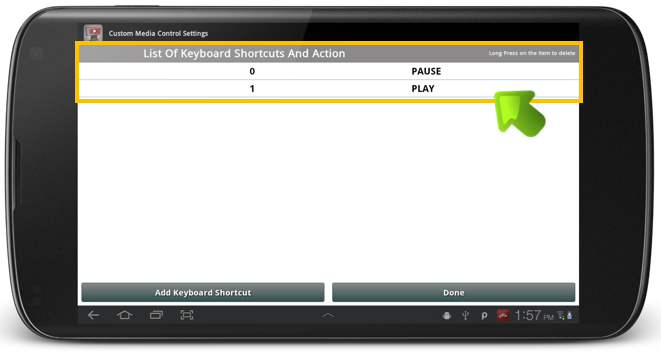| Applies to: | |
| Product | SureVideo |
| Platform | Android |
With SureVideo, you can turn your Android device into a video playing kiosk within minutes. And to further enhance its functionality, we have introduced a feature especially for those Android devices running SureVideo which support external keyboard.
With this new feature – Custom Media Control Setting, you can configure your keyboard keys with media controls like:
- Pause
- Play
- Restart
- Seek
To add keyboard shortcuts for your media control, follow below mentioned steps:
1. Access SureVideo Settings by tapping 5 times anywhere on the screen within 3 seconds
2. On SureVideo Settings screen, tap on SureVideo Settings
3. On SureVideo Settings, tap on Custom Media Control Settings
4. On Custom Media Control Settings screen, tap on Add Keyboard Shortcut
5. On Key Settings screen, tap on Select Key to launch Select Key prompt
6. On Select Key prompt, select the key that would like to configure
7. Now click on Select Action to launch Select Action prompt
8. From Select Action prompt, identify the function for the key and tap on it
9. Once done, Custom Media Control Settings screen will now show all the configured Keyboard Shortcuts and their functions
To know more, visit https://www.42gears.com/surevideo/
For Free Trial, click here.
The post Keyboard Shortcuts to Control Kiosk Video Devices appeared first on 42Gears Mobility Systems.